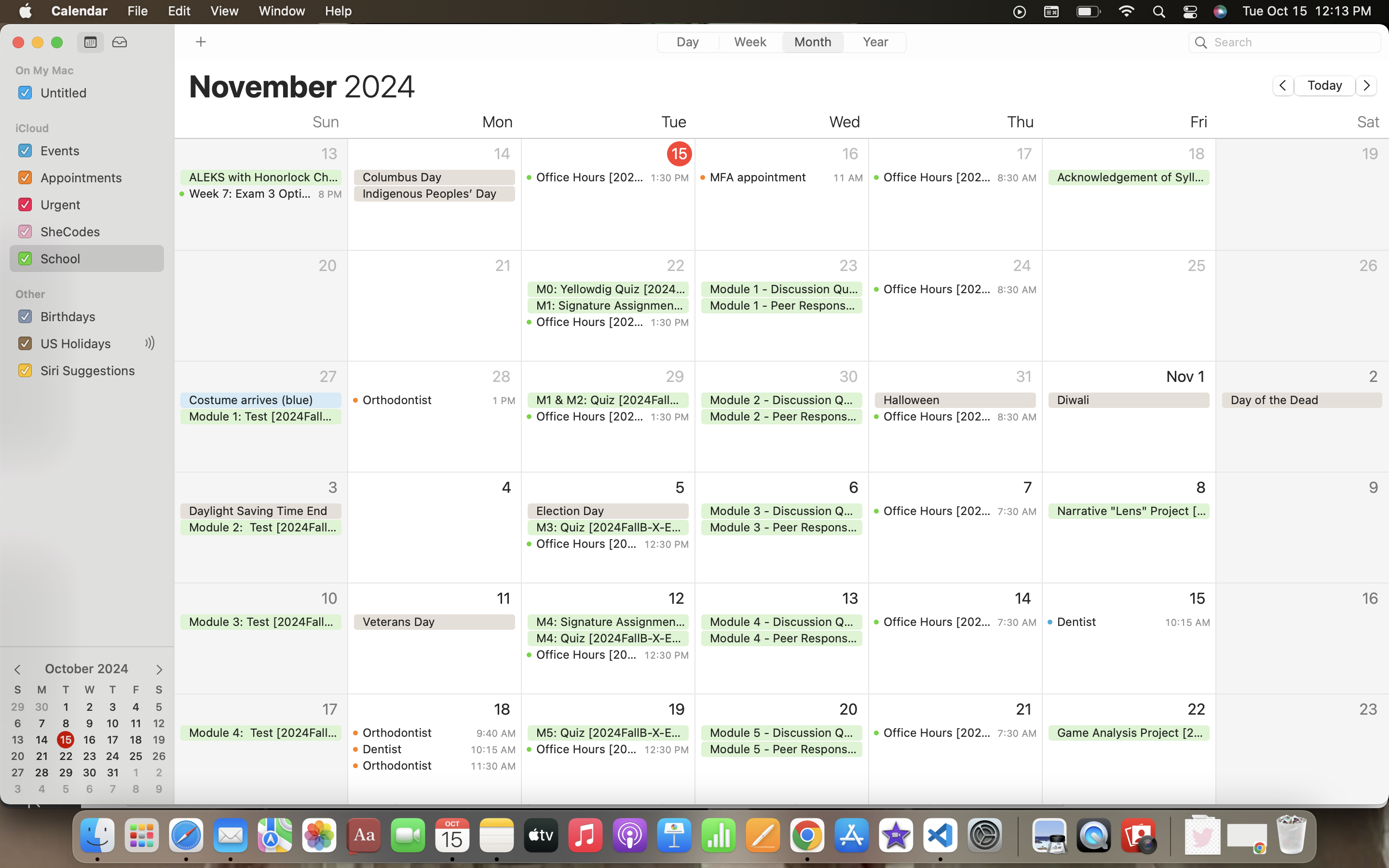So a new semester is starting and you want to prepare. Typically it’s best to start prepping for a new term the moment classes are open. If you are an online student, you may become a little overwhelmed by the amount of assignments being thrown at you. It is hard to keep up.
As someone who likes to keep things structured to mitigate that, I found a great system for staying organized. Here I will show you probably the most important step you should do when beginning a new class online. Writing down deadlines.
Sure, writing things down manually works. However, one way to do this more efficiently is taking a look at your canvas calendar.
Step 1: Open the Canvas Calendar

On the right side bar, you will select the classes you want to sync in the Calendars section. Once selected your calendar will show you the assignment deadlines for only those courses. Next, you will look at the bottom right corner, under “Undated” you will find the words Calendar Feed. Click on that.
Step 2: Click Calendar Feed & Download
After clicking on Calendar Feed you will get this small window. Click on the “Click to view Calendar Feed” link.

This will download the calendar to your computer as an ICS file. You will go into your downloads window and click on the downloaded file. It should look something like this or be the most recent downloaded file.

Step 3: Sync to Calendar
Clicking on the file should automatically open up your calendar app. It will prompt you on which “destination” you would like to send the calendar. (This is where having a designated place to put certain events would be most useful. For me, I like to color code different events. For school events my color is green, and labeled “school”. Yours may look a little different. You can toggle the settings of your calendar in the calendar app to customize it in the way that works for you.)


After choosing a destination and clicking “OK” you now have your assignments for the term synced to your computer. One useful thing to do is to sync your calendar on your computer to the calendar on your phone. For me, I use iCloud to sync most of my files across my Macbook Pro, iPad, and iPhone.


I also like to place a widget of my calendar app to somewhere I can see it every day. For me, I like having it on my home screen. This may not be ideal for some people, but this is just what works for me. Having the calendar front and center means I will always know what deadlines are coming up next.
Hopefully this may be helpful to some students who are in similar positions. This method may not work for everyone, but it’s always great to learn different ways of planning and prepping so that we may achieve the results we want. Good luck to you all and have a great and successful semester!